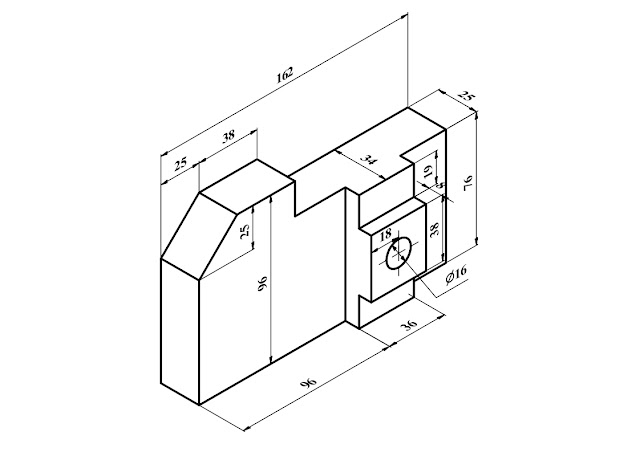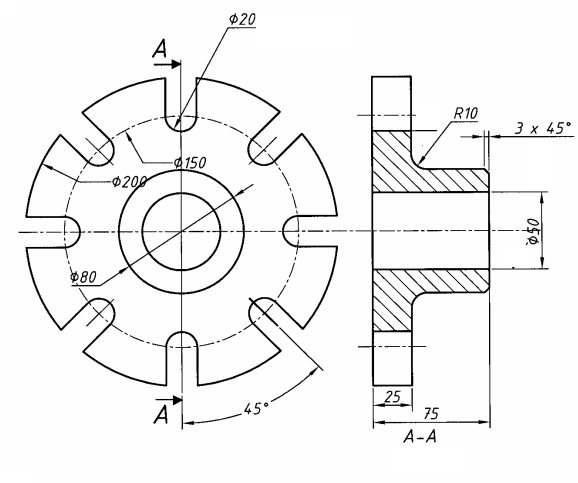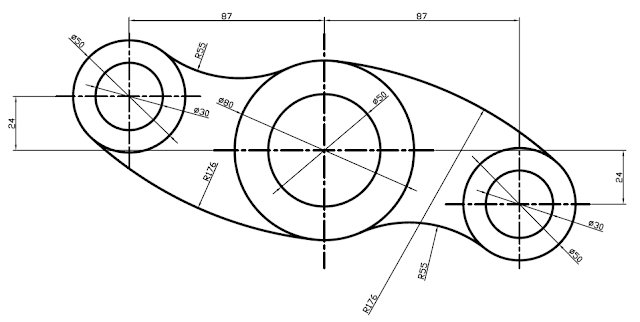Uzun süredir YDS ve YÖKDİL sınavlarının içeriği tartışma konusuydu. Öğrenciler ve eğitimciler sınavın dil becerilerini test etmediği ve bu sınavların okuma ve dil bilgisini test ettiğini ayrıca yabancı dil sınavında dinleme,yazma ve konuşma olması gerektiğini sürekli dile getirdiler. Sonunda ÖSYM değişiklik yapmaya karar verdi ve E TEP adında yeni bir sınav sistemine geçiş için adım attı.
E-TEP’in 4 becerili dil sınavı 2024 ikinci çeyrekte ilk olarak yapılması planlanıyor. Milli Savunma Bakanlığı personeli yurt dışı görevler için bu sınava girecekler. 2024-2026 arası hem yds hem etep geçerli olacak. 2027’de ise sadece E-TEP geçerli olacak. Kısacası ilerleyen yıllarda YDS tamamen ortadan kalkmış olacak.
Şimdi ise düşünülen ÖSYM nin bu sınavı nasıl ve ne şekilde yapacağı? Sınav yerlerinin uygun alt yapısı olacak mı? Örnek verirsek YDS sınav yerleri için liseler ve üniversiteler tercih ediliyor. E TEP sınavında dinleme için uygun cihaz olması gerekiyor. Bunun gibi birçok sorular sosyal medyada ve forumlarda bulunuyor.
Öncelikli olarak ÖSYM 10 büyük ilde bu sınavı uygulayacağını daha sonra da diğer illerde yapacağı düşünülüyor. E YDS gibi başlangıçta belirli sınav yerleri olacaktır.
YDS sisteminde değişiklik olması kurslarında eğitim sisteminde değişiklik olacaktır. IELTS ve TOEFL gibi sınavların eğitimini veren kurslar E TEP sistemine uyum sağlayacaktır. Fakat sadece YDS sisteminde eğitim veren kurumlar E TEP sistemine uygun öğretmen kadrosu kurmak zorunda kalacaktır.
Sınavın içeriği hakkında ÖSYM nin zaman geçtikçe daha detaylı açıklama yapması ve örnek bir sınavı sitesine eklemesi bekleniyor.
ÖSYM den yapılan açıklama beklenenin dışında oldu. E TEP sınavı YDS,YÖKDİL gibi akademik dil sınavlarının devamı yada yenisi olmayacağını sosyal medyada bildirdi. Bu sınav farklı bir sınav olacak ve YDS ve YÖKDİL sınavları aynen devam edeceği ÖSYM tarafından açıklandı.
Gelecekte üniversiteler akademik kariyer için bu sınavı değerlendirmeye alır mı? bilinmiyor. Şimdilik bu sınav bakanlıktaki yurt dışı görevi ve Milli Savunma Bakanlığı personeli için uygulanacaktır.
Bahsedilen yeni yabancı dil sınavı IELTS benzeri dört becerili bir sınav olan #ETEP. Şimdiye kadar bir pilot sınavı yapıldı. Aralık ayında Milli Savunma Bakanlığı çalışanları için, Ocak-Şubatta diğer bakanlıklar için deneme sınavları yapılacak. Sınav ise 2024 Haziran'dan itibaren uygulanabilir görünüyor.