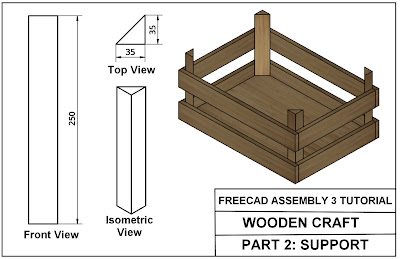FreeCAD Part design Video Tutorial Drawing
Video contains adding constraints, how to enter dimension, how to mirror in part design,how to create filled in sketch and how to change color of part.
Video Tutorial is Technical Drawing
This tutorial is for beginners. If you want to see more freecad tutorials, you can follow my channel. I make a frecad videos regularly. Also you can practice with technical drawings.
Freecad release new version is 0.20. Visit freecad website and download latest version.