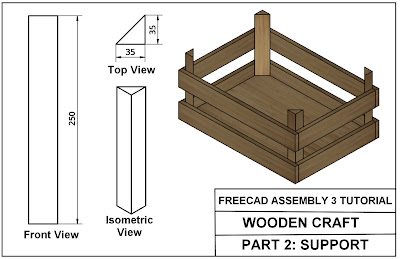Assembly 4 Video tutorial helps to understand how to create LCS of parts and how to attach assembly parts in FreeCAD Assembly 4 workbench.
When you watch video, you can follow assembly notes here. This will be useful to create and select parts easily. You should follow order of assembly parts like in video .
After opening assembly parts and creating LCS coordinates, You will follow these steps.
I start with first part which is base. You don't need to create any LCS. Base part is fixed, so fixed parts inserted directly without coordinates. You need to just click parent assembly.
Second part is Bush. This time LCS coordinates are selected like below picture. Click hole axis both side in list. After that click 2 times rotate y axis button to obtain right position of bush part.
Third part is Pivot. It has only one LCS which is hole axis. Firstly click hole axis than click LCS bush face. After that click 2 times "rotate Y axis" button then click 3 times "rotate Z axis " button to complete pivot assembly.
Fourth part is washer. It also has one LCS. It attaches to "Base" part. Click LCS washer for attached part like in picture.
Fifth part is bolt. After inserting it, you need to click LCS bolt and washer to complete assembly of bolt part. Just click LCS bolt and LCS washer like below picture. After that enter 2mm thicknes in Z direction.
Last part is nut. It has one LCS to attached base part. Click LCS nut in assembly list. You don't need to rotate or enter dimension.
If you watch video below, You will understand better how Assembly 4 works in FreeCAD.