Revolution tool is used to create a solid by revolving a selected sketch according to axis. It provides an easiness instead of pad and circles commands. One sketch helps to create a 3d sketch without any other tools or commands.
Revolution tool is called as different names like shaft depends CAD programs. Tool has same mission.
Now If i tell how to use this tool shortly;
- Select the sketch to be revolved. A face on the existing solid can alternatively be used.
- Press the PartDesign Revolution.svg Revolution button.
- Set the Revolution parameters (see next section).
- Lastly Press OK to complete 3d sketch.
Technical drawing for revolve video tutorial
Technical drawing has two views which are top and section. Firstly, half of section view is used, then both view will be used to create dimension and revolve in part design.
If you want to understand and how to create revolution in freecad, I advise to you watch below video.
When creating a revolution, the Revolution dialogue offers several parameters specifying how the sketch should be revolved. First parameter is axis.
This option specifies the axis about which the sketch is to be revolved.
- Vertical sketch axis: selects the vertical sketch axis.
- Horizontal sketch axis: selects the horizontal sketch axis.
- Construction line: selects a construction line contained in the sketch used by the Revolution. The drop down list will contain an entry for each construction line.
- Base (X/Y/Z) axis: selects the X, Y or Z axis of the Body's Origin
- Select reference..: allows selection in the 3D view of an edge on the Body, or a datum line.
Angle
This controls the angle through which the revolution is to be formed, e.g. 360° would be a full, contiguous revolution. The images in the examples section demonstrate some of the possibilities with specifying different angles. It is not possible to specify negative angles (use the Reversed option instead) or angles greater than 360°.
Symmetric to plane
If checked, the revolution will extend half of the specified angle in both directions from the sketch plane.
Reversed
If checked, the direction of revolution is reversed from default clockwise to counterclockwise.
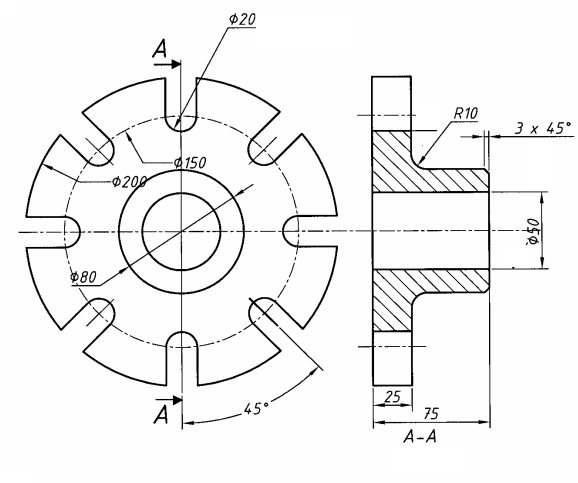
Hiç yorum yok:
Yorum Gönder